Before You Begin
To connect Zapier with Hire.inc, ensure that you have:- A subscribed Hire.inc account.
- A user role of “Owner” or “Collaborator”.
Creating an API Key
To integrate Hire.inc with Zapier, you’ll need to generate an API key from your Hire.inc account.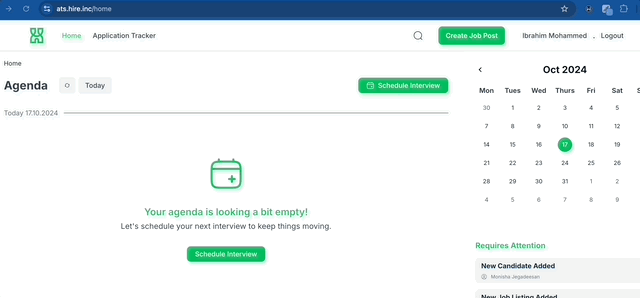 Follow these steps:
Follow these steps:
1
Go to Hire.inc Dashboard
Log in to your Hire.inc dashboard to see your
dashboard.
2
Open Workspace Settings
Click on the upper-right dropdown menu (where you see your name) and select
“Workspace Settings.”
3
Open Integrations
Select “Integrations” Tab.
4
Click Generate
Under “Zapier API Key” label, click the “Generate” button to create
a new API key.
5
Copy and Save Your Secret Key
Click on the generated key to copy it, or copy it manually to your
clipboard.
Connecting Zapier
Now that you have your API key, you’re ready to connect Hire.inc with Zapier. Steps to Integrate:1
Create Your First Hire.inc Zap
Go to Zapier to add Hire.inc
app and create your first Zap.
2
Connect Your Hire.inc Account
When prompted during the Zap creation, select Hire.inc as your app and
choose the desired trigger or action.
3
Authenticate
Paste your Hire.inc API key into the Zapier authentication window and click
“Continue.”
4
Begin Automating
You’re all set! Start creating Zaps using Hire.inc’s available triggers and
actions to automate your workflows.

